Lesson 3: Searching Library Databases
Learning Objectives
- Identify three types of research databases and six factors to consider in selecting a database for research
- Identify the main concepts of a research topic and generate a list of search terms
- Develop search strategies for basic and advanced information needs
Estimated time to complete: 45 minutes.
What is a Database?
A research database is an organized, electronic collection of reliable information. The databases used in libraries for information retrieval most often locate individual articles and provide information about items contained in larger sources, such as periodicals, eBooks, and educational films. Academic Search Complete is an example of a library database. The library catalog is also a type of database. Although it may contain electronic resources such as eBooks, it is primarily a source for physical resources in the library. The library catalog contains records of items the library owns, where they are located, and their availability status.
Each record in a database is composed of the important elements of information for a particular item. For example, the information for a single periodical article or a book is a record.
Each record is composed of a set of fields which contain the individual elements of information. For example, each record in a database includes fields such as: title, author, source, and descriptors or subject headings.
| Database Record: | Catalog Record: |
|---|---|
| Title: Authors: Source: Document Type: Subject Terms: Author-Supplied Keywords: NAICS/Industry Codes: Abstract: Author Affiliations: ISSN: DOI: Accession Number: | Title: Call Number: Authors: Subjects: Publication Date: Notes: Summary: ISBN: Length: |

Diagram of the conceptual structure of a database
Types of Databases
Library catalog
A searchable inventory of items owned by your library. The Columbus Technical College Library catalog contains books, ebooks, DVDs, and computer programs (CDs).
Article databases
Contain descriptive information (citation and subject headings) for periodicals, such as scholarly journals, magazines or newspapers. Article databases may provide citations to or the full text of items.
Statistical databases
Provide statistics, financial data, census information, survey results, etc.
List of Databases
Students may search GALILEO databases from both on and off campus. When searching from off campus, you will be asked to log in with your GALILEO password accessible through Blackboard. You can access the A to Z list of databases in the GALILEO databases list page, or from your college library database page.
Selecting a Database: Factors to Consider
Selecting the best research database for your information need is an important step. Each database is different in its subject coverage and scope, although there may be some overlap among them.
Scope and range
- Research databases can be general purpose covering a wide range of subject areas and dates, or specific to a subject or time period.
Types of publications
- Some research databases cover only periodical (journal, magazine, and newspaper) articles, while others may cover books, government documents, and essays.
Range of publication dates
- Most research databases will not include information published before the 1970s. If the date is important to your research, be sure to check the dates covered by individual databases.
Place of publication
- Some research databases cover only materials published in the U.S, while others may include journals and books published in other countries as well.
Language of publication
- Materials from non-English speaking countries are likely to be written in a foreign language. Most research databases identify the language in which the article is written, and some databases allow you to select a language.
Availability of the periodicals indexed
- In most research databases, only a portion of the articles indexed are available in full text. Some sources may not be readily available from your library. If you need the materials right away, look for a database that includes full text and limit your search to full-text articles, or ask the library staff for help. Not all community college libraries currently provide interlibrary loans. Check with your college or campus library or your public library to see if they provide interlibrary loan.
Database Organization
To search a research database effectively, you should know how it is organized. Try to answer the following questions about any electronic database you use:
- Does it allow you to search by subject heading (descriptor)?
- Does it have a thesaurus or subject heading guide? (Some databases, such as PsycINFO, ERIC, and CINAHL, have a print or online thesaurus to help you find the best subject headings for your topics.)
- Can it search for keywords in specific fields, such as title or author?
- Can you limit your search by year or language? (The appropriate commands will vary from database to database.)
As you search a database, think about the features and functions you are using. When you go to a different database, look for links to similar features and functions.
Database Features
Once you are in the database, you can click on the Advanced Search link to see drop down menus of search types. Selecting a field from this menu allows you to specify where your search terms are to be found. There is also the ability to add many additional search terms. This example is from Academic Search Complete.

Another tool you can utilize is the the header options in above the search box, such as searching Publications or Subject Terms. This example is from Academic Search Complete. Some databases like CINAHL Complete have even more options here to explore.

In ProQuest, there is an additional advanced search feature called Command Line that allows you to do advanced searches that are purely text-based. Different databases have different abilities so it is important to explore options and consult a help file is necessary.
Basic Search Techniques
Keyword Search
A keyword search retrieves words or phrases from the important fields of the database records. In most databases a keyword search finds words in fields that have descriptive content, such as title, subject/descriptor, and abstract. In some databases, additional fields may be included in the keyword search. And in other databases, a keyword search will search everything in every record. Some keyword search engines allow you to specify which field(s) are to be searched.
A keyword search usually retrieves more items than a subject search, but they may not all be relevant. The computer is looking for the exact word you typed, not for the meaning or context of the word.
For example, a search on AIDS will retrieve items on…
- aids for the hearing impaired
- school aids
- AIDS (the disease)
A keyword search is the best method to use when:
- You are beginning your research
- You are searching for a new trend or concept
- You are not sure of the correct subject heading
- The database does not have subject headings
- You are looking for specific factual information
Keyword Search Tips
- Use only significant words, not common words, such as the, of, an, and that.
- Avoid using phrases such as “people with diabetes”, or whole sentences, such as “How do people buy cigarettes if they are under 18?”
Subject Heading Search
A subject search involves searching the subject headings used in a database. Most databases include subject headings that are assigned to each record.
A list of subject headings, called a database thesaurus, ensures that all items about the same topic have uniform headings. Users can then retrieve all of the items on the same topic using one word or term, even when there may be several other ways to state the concept. By using the subject heading, you will retrieve every relevant item for your topic. Searching with a subject heading retrieves items ABOUT that particular topic, and it is a more precise search than a keyword search.
For example, you may want to research the topic death penalty.
Possible ways (synonyms) to state this topic include:
- Death Penalty
- Electrocution
- Capital Punishment
- Hanging
- Cruel and Unusual Punishment
- Death Row
- Lethal Injection
In the library catalog and Academic Search Complete database, the subject heading for death penalty is capital punishment, but the same term may not be used in other databases.
The thesaurus for the library catalog is called Library of Congress Subject Headings. If you would like to consult this resource, or if you are unsure whether a particular database has a thesaurus, ask a reference librarian.
What’s the Difference?
| Keyword Searching | May search multiple fields, including title and abstract; may retrieve irrelevant items; low precision but more results; allows grouping terms to expand or narrow search |
|---|---|
| Subject Searching | Searches subject or description field only; controlled vocabulary (from thesaurus); high degree of relevancy; high precision with fewer results; requires knowing or finding subject headings |
In the following sections of this module, you will learn techniques to help refine your keyword searches.
Boolean Search Operators: AND, OR, NOT
Using Boolean operators (AND, OR, NOT) to combine keywords in a database search allows you to narrow or expand your search. To visualize how these Boolean search operators work, take a look at Searching Effectively Using AND, OR, NOT from Colorado State University Libraries. What do these operators do?
Boolean AND
AND narrows a search by combining terms. The AND operator searches for results containing all of the search terms.
Example AND search: nursing AND pediatrics
The results of this search will include only information about both nursing and pediatrics, not information about the subjects separately. Imagine one circle below is all of the information available about nursing, and other circle is all of the information available about pediatrics. The overlapping area represents the results of this search:

Try searching the library catalog with the above terms separately and together. Notice how the results decrease.
Boolean OR
OR broadens a search by retrieving all items that contain any of the terms. OR is most often used to combine synonyms or like terms. The OR operator searches for results containing one of the search terms. Only one of the terms must be present for a record to be retrieved.
Example OR search: education OR academic
The results of this search will include all information that is about education or academics. Imagine the blue circle on the left below is all of the information available about education, and the blue circle on the right is all of the information available about academics. Both words have similar meanings, so combining them this way would ensure more comprehensive results. The area within both circles, including where the circles overlap, represents the results of the search:

Try searching the library catalog with the above terms joined by OR. Notice how the results increase.
Boolean NOT
NOT narrows a search by excluding specific terms. Use NOT with words that have multiple meanings. Results with the first term will be retrieved, but any records with the second term will be eliminated. Proceed with caution. You may accidentally eliminate results which could be useful to you!
Example NOT search: law NOT United States
The results of this search will include only information about the law, not information about or concentrated in the United States. Imagine the purple circle below is all of the information available about the United States, and the green circle is all of the information available about the law. The section overlapping is taken away from the results.

Try searching the library catalog first for the term law only, then the phrase law NOT United States. The number of results decrease.
Developing A Search Strategy
To start searching in a library database, follow these three steps:
- Identify the main concepts for your topic. These concepts are your keywords.
- Generate a list of search terms by making a list of synonyms for your keywords. These keywords and synonyms are your search terms.
- Combine the search terms with Boolean operators (AND , OR , NOT) to generate results. The results will give you the basis to refine and revise your search terms or strategy if needed.
Simple Boolean search
To create a simple Boolean search, use AND to combine keywords: television AND aggression AND children
- Go to the Academic Search Complete database
- Type television AND aggression AND children in the search boxes as illustrated below
- Press the search button and write down the number of search results.

This is a simple Boolean search in the Academic Search Complete database.
Nesting in library databases
Nesting involves using parentheses to ensure that Boolean operations are performed in the sequence you intend. This technique allows you to build a complex Boolean search using two or more operators (AND, OR, NOT). To construct a search using more than one Boolean operator, use parentheses for nesting.
When you are using a library database such as Academic Search Complete, look for an Advanced Search feature as indicated by the red arrow below. Advanced Search provides enough search boxes and options to help you devise a complex, nested search. A reliable way to do an effective Advanced Search is to put an OR statement in a single box, as illustrated below in the green box:

This is a nested search for cancer AND (smoking OR nicotine) in the Academic Search Complete database.
Complex Boolean search, or nesting
To create a complex Boolean search, use OR to combine all of the keywords:
(television viewing OR television) AND (aggressive behavior OR aggression OR fighting) AND (children OR adolescents)
- In Academic Search Complete, click on the EBSCOHost logo to start a new search
- Type or copy/paste (television viewing OR television) AND (aggressive behavior OR aggression OR fighting) AND (children OR adolescents) in the search boxes, as illustrated below
- Press the search button and write down the number of search results
- Compare the number of results for the simple and the complex searches. You will see that OR expands the results considerably.

This is a complex Boolean search in the Academic Search Complete database.
Advanced Search Techniques
Phrase (Adjacency) Searching
Databases that offer phrase (adjacency) searching will retrieve two or more words typed next to each other. Most databases search for phrases, that is, they look for your search terms in exactly the same order as you typed them. Generally, a search for television viewing will only retrieve articles with the phrase television viewing, not the words television and viewing.
Putting your search terms in quotation marks is a reliable way to retrieve results containing an exact phrase. For example, when searching the library catalog and the Web, searching for “television viewing” will retrieve results that contain the exact phrase:

Some databases automatically search for adjacent words, and some databases do not have this capability at all. Check the database Help section for details.
Field-Specific Searching
A good technique for refining or focusing a database search is to limit your search to a specific field. Remember, a field is an individual element of information in a record. Here are some examples of fields:
- Title
- Author
- Subject
- Journal, magazine, or newspaper name
- Publication year
- Language
- Abstract or summary
Subject Searching Note: Subject searching allows you to develop simpler search statements. The database Academic Search Complete uses the subject term AGGRESSIVENESS for both aggression and aggressive behavior. Academic Search Complete also has a subject term AGGRESSIVENESS IN CHILDREN:

Try a field-specific search when you are looking for:
- Articles in a particular journal, magazine, or newspaper
- Items published in a particular year or within a range of years
- Particular keywords in the article title
- Items written in English only.
Field-specific searching is best accomplished using the Advanced Search option in a library database. Looking for a critical keyword in the abstract is a good strategy. If the word appears in the abstract or summary, then the article is going to have a focus on this term rather than just briefly mentioning it. To find out how to do a field-specific search in a particular database, check the database Help section.
Truncation
Remember that database search systems find words exactly as you type them. Truncation allows you to search for different forms of a word, based on its root. Sometimes words have different spellings, or you may need different forms of the word, such as singular and plural forms and different suffixes. By truncating a word, you will broaden your search to retrieve all items containing a form of the word. It’s important to avoid truncating a word too short, or you will retrieve unwanted matches. For example: politic* will retrieve results containing all of these words:
|
|
|
|---|
Identity of Truncation Symbols
Different databases use different symbols to truncate words. For truncation in specific databases, you may need to check the database Help section.
| * | The library catalog, most library databases, and Web search engines use or accept the asterisk * symbol for results that contain portions of words. For example, gun* will retrieve gun, guns, gunners, gunnery, gunning, etc. *ology will retrieve anthropology, archaeology, psychology, etc. categor* will retrieve category, categorize, categories, etc |
| ? | The library catalog and most databases accept a question mark within a word to find alternative spellings. The question mark may be used in place of more than one letter. For example, alumi?m will find both the American spelling, aluminum, and the British spelling, aluminium. Wom?n retrieves both woman and women. |
| ! | The library catalog and most databases accept an exclamation point to limit matches to just one letter beyond the root. For example, cubis! finds cubism and cubist. Cat! retrieves cat, cats and Cato. |
<– previous page | return to top | next page –>
Date last modified: 7/21/2015
Contact Saxony Betts for questions or comments.
Based on Connect for Success by Tara Cassidy at Virginia’s Community Colleges. Used with permission.



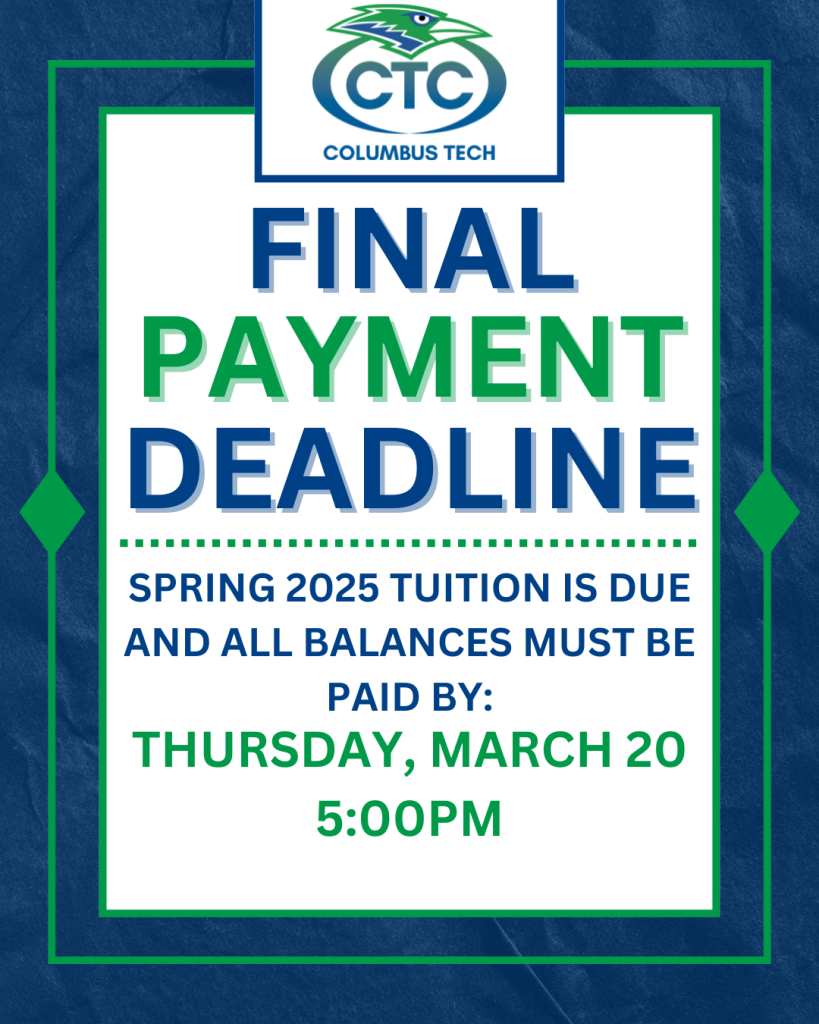
… [Trackback]
[…] Read More Infos here: columbustech.edu/academics/library/information-literacy/lesson-3/trackback/ […]